The think-cell add-in is missing in PowerPoint
If you cannot find think-cell in PowerPoint there are several possible causes. Please try the following solutions in sequence:
-
Check if think-cell is already running
think-cell is running if the think-cell group appears on the Insert tab of PowerPoint's ribbon. Proceed with the subsequent solutions if the group is not present.

-
Restart your computer
To ensure that no hidden or hanging PowerPoint or Excel processes remain stuck on your machine, please restart your computer.
Alternatively, close all respective processes.
If using Windows:- Open the Windows Task Manager and check for remaining
POWERPNT.EXEorEXCEL.EXEprocesses.- Windows Vista and Windows 7: Task Manager → Processes.
- Windows 8, Windows 8.1 and Windows 10: Task Manager → More Details → Details.
- End these processes.
Right-click the PowerPoint and Excel icons in the dock and select Quit. Alternatively, open PowerPoint and Excel and press Cmd ⌘+Q.
- Open the Windows Task Manager and check for remaining
-
Activate think-cell from within Excel
Is there a think-cell group on the Insert tab of Excel's ribbon? If so, try think-cell's built-in repair mechanism to enable it in PowerPoint, too:
- Restart your computer (alternatively you can stop all
POWERPNT.EXEandEXCEL.EXEprocesses as explained above in 2. Restart your computer). - Open Excel, and select a cell range (e.g., select A1:C3).
- Click on Insert > think-cell > Charts > Stacked
- After PowerPoint opens, open a file and try to click onto a slide to place the chart.
- Restart your computer (alternatively you can stop all
-
Check if think-cell was automatically disabled
Verify that think-cell was not automatically disabled as described in KB0005.
-
If using Windows, check PowerPoint security settings
Verify that the security settings in PowerPoint are not preventing think-cell from being loaded as explained in KB0187.
-
If using Windows, check if you are using a Desktop Apps version of Office
Check if the Office installation is called Microsoft Office Desktop Apps. If so, please follow the instructions in our knowledge base article KB0226.
-
If using Mac, check that your Office version has the necessary updates
You can find your Office version by opening PowerPoint and in the Mac menu bar selecting PowerPoint > About PowerPoint. If the build number is lower than "16.8 (171111)" please update Office following the steps in Microsoft's support page: Update Office for Mac automatically (Note: we recommend not switching to the Insider channel). Quit and restart PowerPoint and Excel after this.
-
If using Mac, make sure security settings are not preventing add-ins from loading
Check your profile settings by going to System Preferences > Profiles:
If "DisableVisualBasicExternalDylibs" or "VisualBasicEntirelyDisabled" are set to "TRUE" or "YES", you or your IT must change those settings to enable Visual Basic so that think-cell can run correctly.
Do note that the names of profile settings can vary, as they depend on the program used to distribute them as well as any manual changes that may have been made.
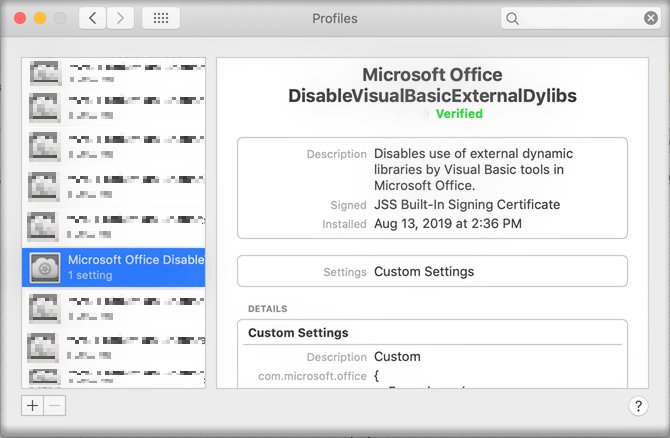
-
Reinstall think-cell
Please download the current think-cell version from our download web page.
-
Contact Support
If think-cell still does not start correctly, please contact our support team and attach the think-cell log files. Because think-cell is not running, the log files must be collected and attached manually. Please follow these steps:
If using Windows:
-
Open a new Windows Explorer window.
-
Type in
%LOCALAPPDATA%\think-cellinto the address field, and press Enter -
Please send all files with the extension
.logcontained in this folder to our support team. These files may include any of the following:POWERPNT_log.log,EXCEL_log.log,TCMAIL_log.log,TCUPDATE_log.log,TCRUNXL_log.log,TCASR_log.log,PPTTC_log.log,setup_think-cell_xxxxx_log.log. -
If you want to browse to the directory:
The full default filepath is
C:\Users\USERNAME\AppData\Local\think-cell. ReplaceUSERNAMEwith your username.If you cannot find this folder, it is probably set to invisible. You can change that in Windows Explorer by checking:
- Windows 7:
Organize → Folder and search options → View → Show hidden files and folders. - Windows 8, Windows 8.1 and Windows 10:
View → Show/hide → Hidden Items.
In addition, if think-cell is active, please click on Tools

- Windows 7:
If using Mac:
- Open a new Finder window, then select Go > Go to Folder.
- Type in
/Users/USERNAME/Library/Application Support/think-cell. ReplaceUSERNAMEwith your username. - Press Enter.
-
Open the subfolder
host_*, where*is a string of random characters. -
Please send all files with the extension
.logcontained in this folder to our support team. These files may include any of the following:POWERPNT_log.log,EXCEL_log.log,TCMAIL_log.log,TCUPDATE_log.log,TCRUNXL_log.log,PPTTC_log.log,setup_think-cell_xxxxx_log.log.
-