Manually editing think-cell charts, a dialog offers to "Convert" or "Edit Existing"
Problem
In PowerPoint 2007 and later versions, a dialog appears if you deactivate think-cell and try to manually edit charts created in the past with think-cell 8 or earlier versions, if these charts have not been edited since with think-cell 9 or later versions. The image below shows PowerPoint 2013 - the exact text differs slightly between PowerPoint versions:
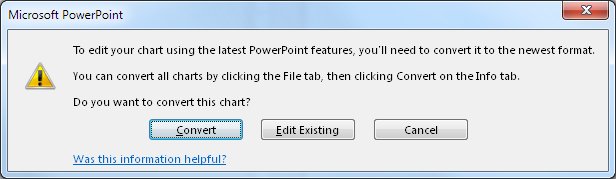
Explanation
PowerPoint 2003 and earlier versions created all charts as Microsoft Graph objects. Therefore, most think-cell charts up to think-cell 8 were based on Microsoft Graph as well. Starting with PowerPoint 2007, Microsoft retired Graph, and PowerPoint now offers to convert existing legacy Microsoft Graph charts into new Office chart objects.
Solution
Make sure to have the current version of think-cell installed and activated. think-cell converts the charts seamlessly and silently.
In the event that you cannot use think-cell, either choose Edit existing in the above dialog to edit the chart and retain the legacy Microsoft Graph chart object, or, alternatively, choose to Convert the chart to Microsoft's newest format.
It is possibly to configure PowerPoint 2007 and later to not display the dialog and to return to the behavior of older PowerPoint versions. Note: In this case, PowerPoint will insert a legacy Microsoft Graph chart when clicking PowerPoint's built-in Chart button.
To disable the dialog and make PowerPoint use the legacy chart format, add the following key (DWORD) to the registry and set its value to 1:
- Office 2007:
HKEY_CURRENT_USER\SOFTWARE\MICROSOFT\OFFICE\12.0\Common\Charting\MSGraphEnable - Office 2010 (32-bit and 64-bit):
HKEY_CURRENT_USER\SOFTWARE\MICROSOFT\OFFICE\14.0\Common\Charting\MSGraphEnable - Office 2013 (32-bit and 64-bit):
HKEY_CURRENT_USER\SOFTWARE\MICROSOFT\OFFICE\15.0\Common\Charting\MSGraphEnable - Office 2016 (32-bit and 64-bit):
HKEY_CURRENT_USER\SOFTWARE\MICROSOFT\OFFICE\16.0\Common\Charting\MSGraphEnable