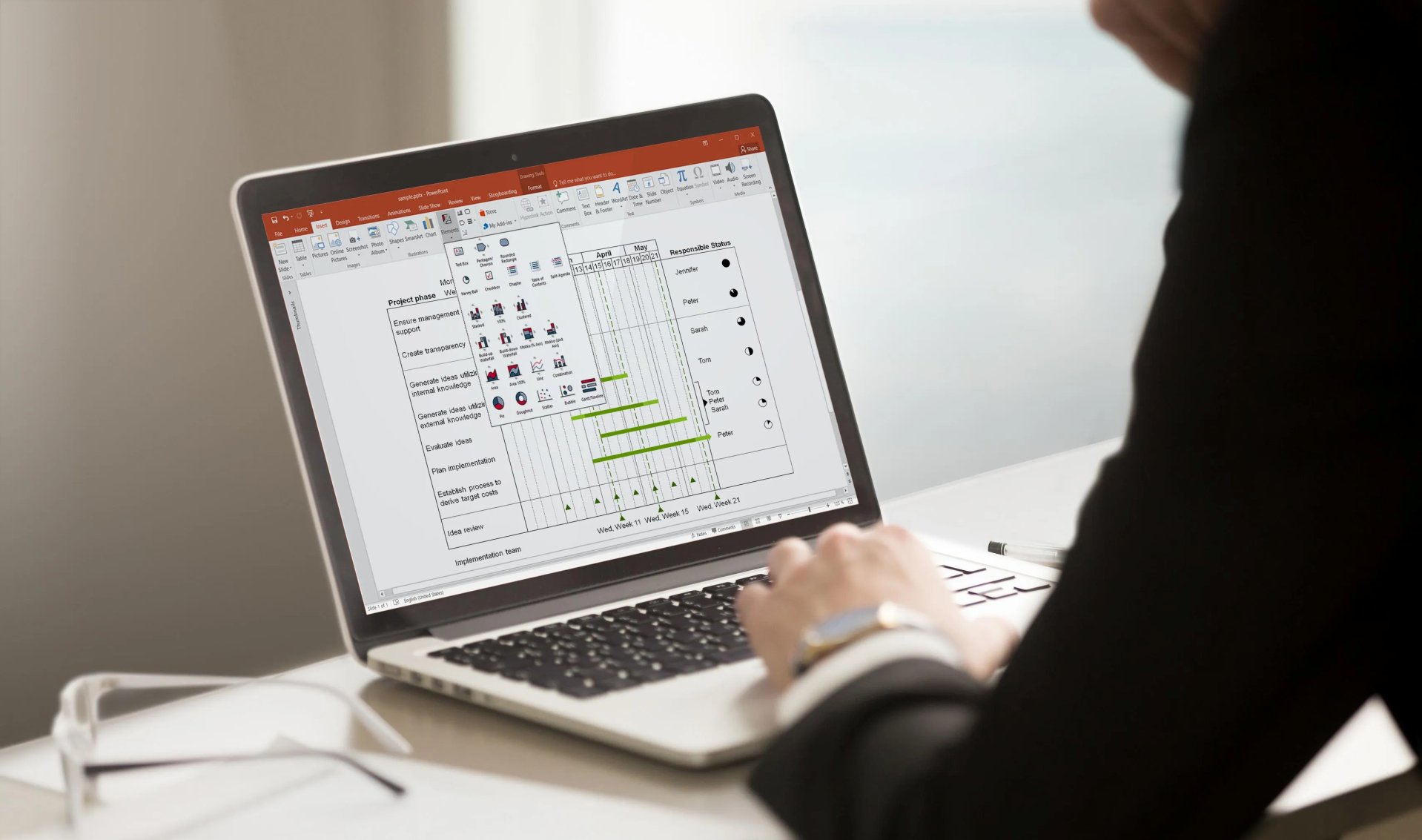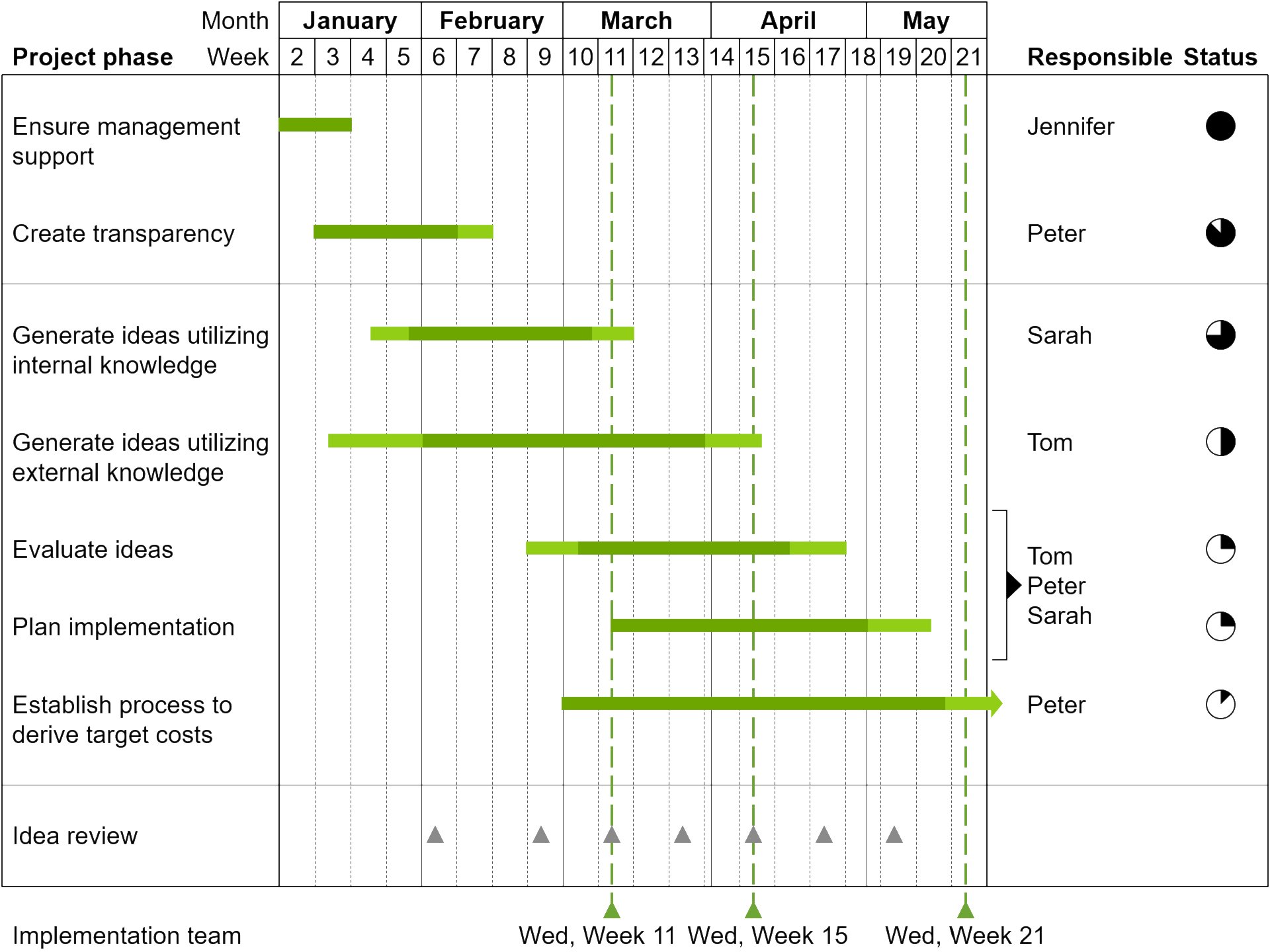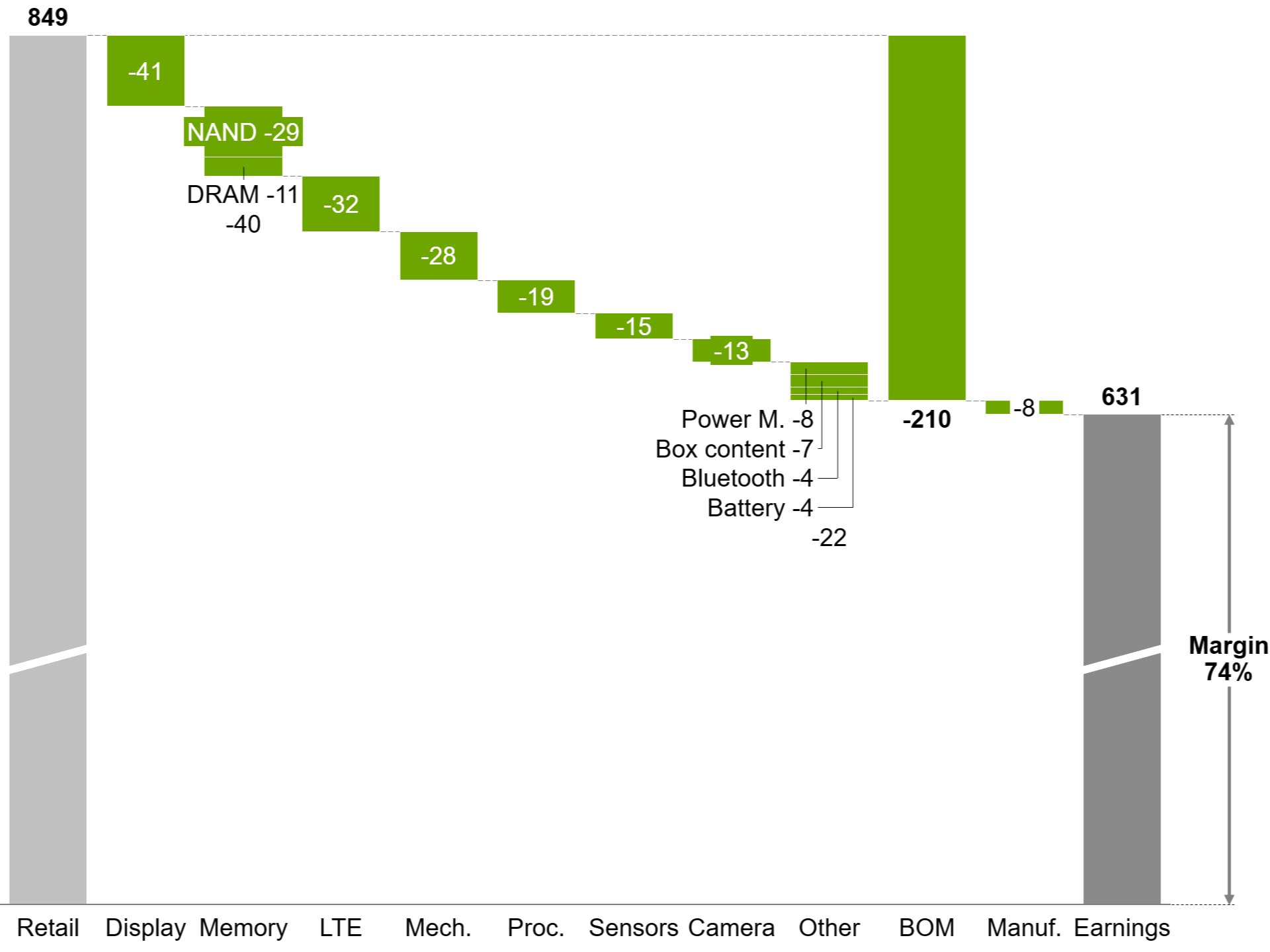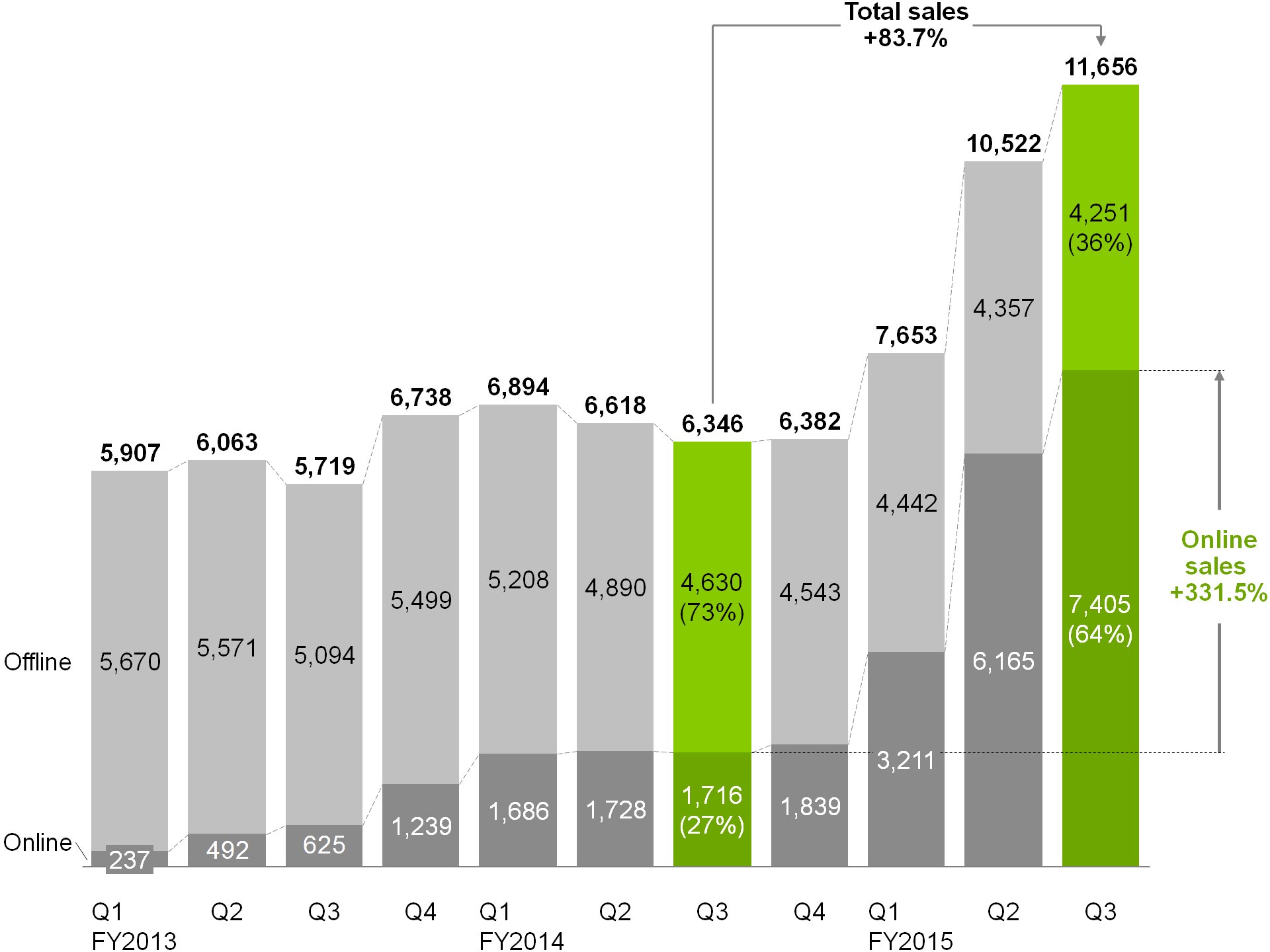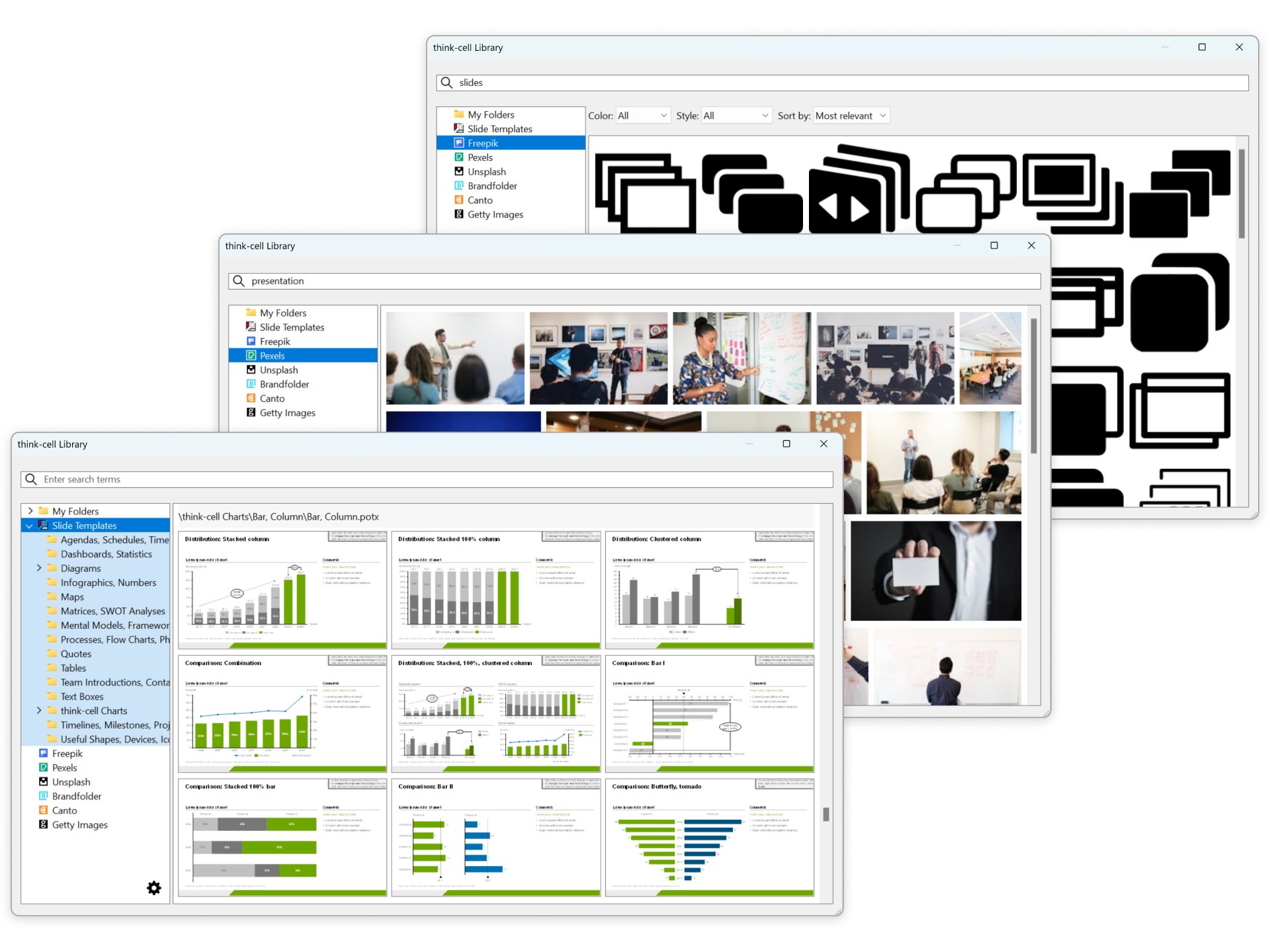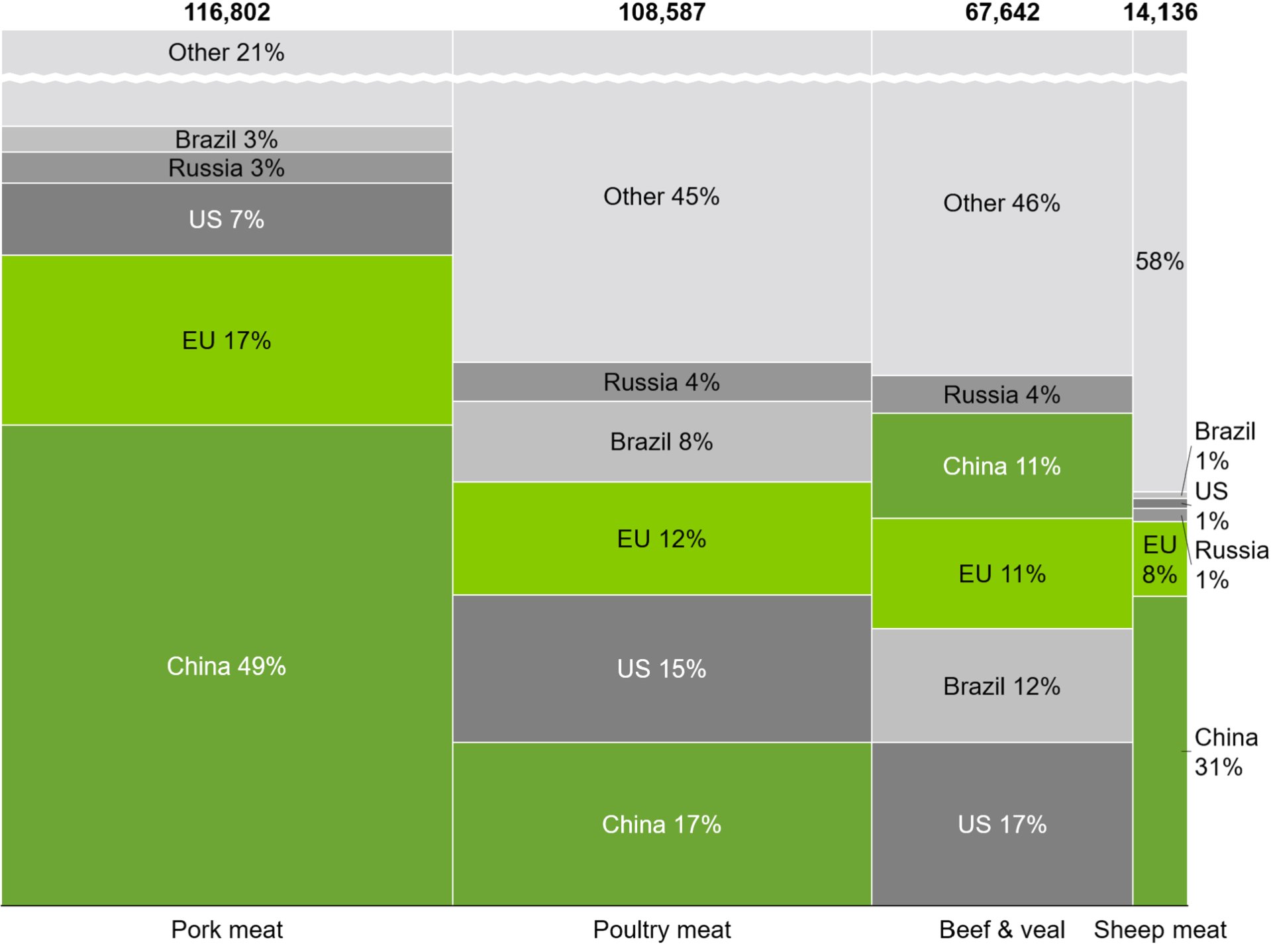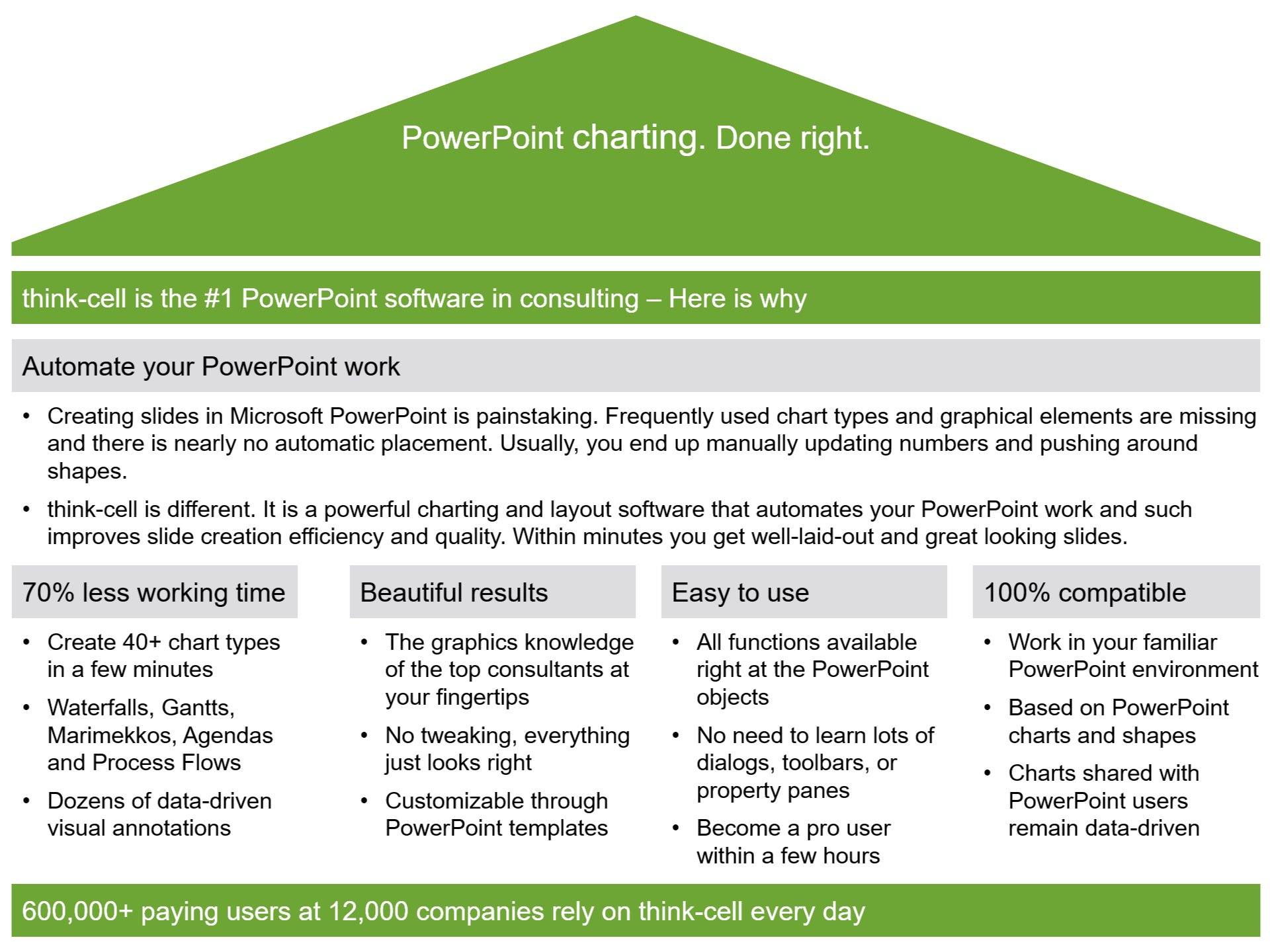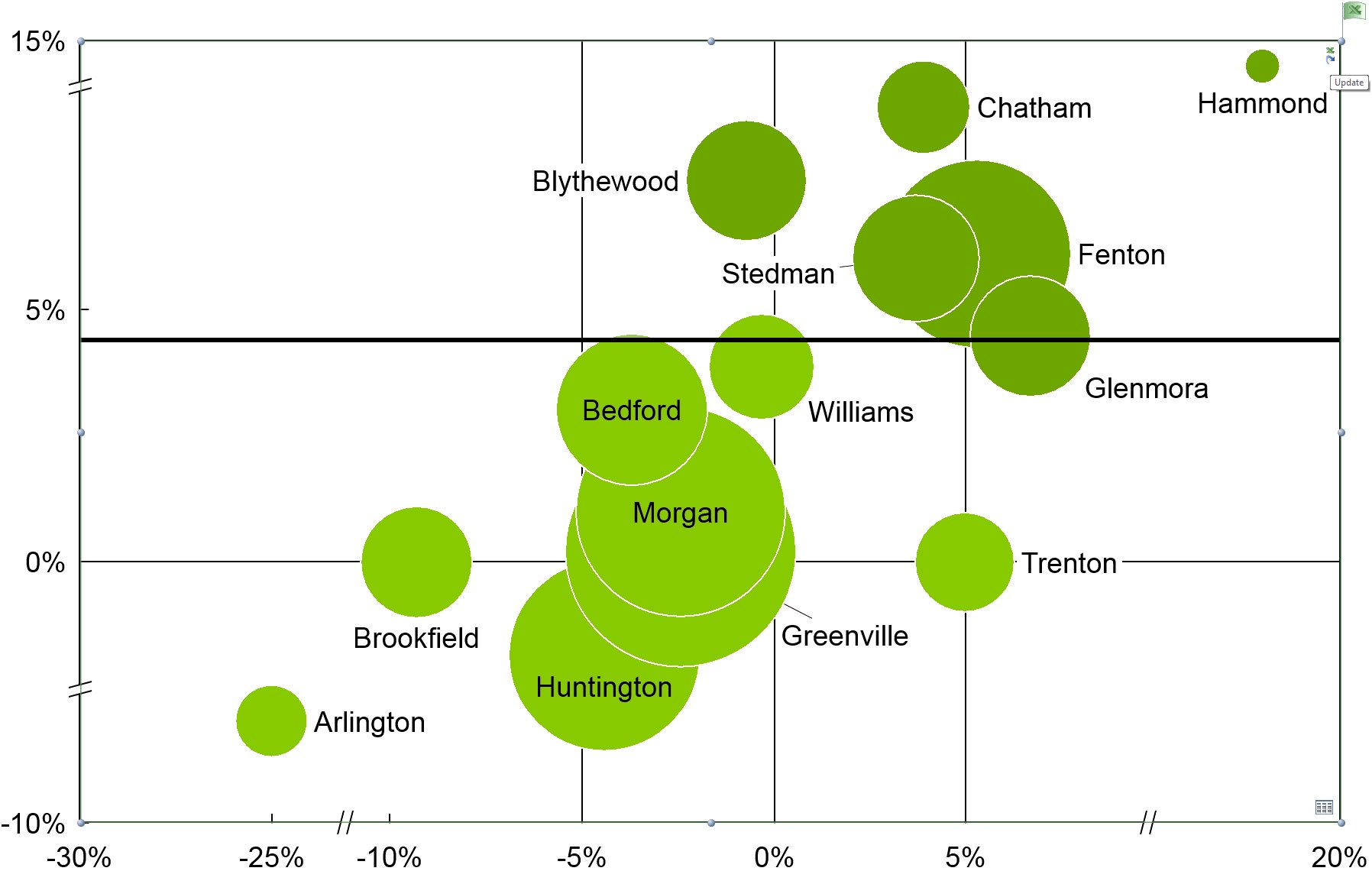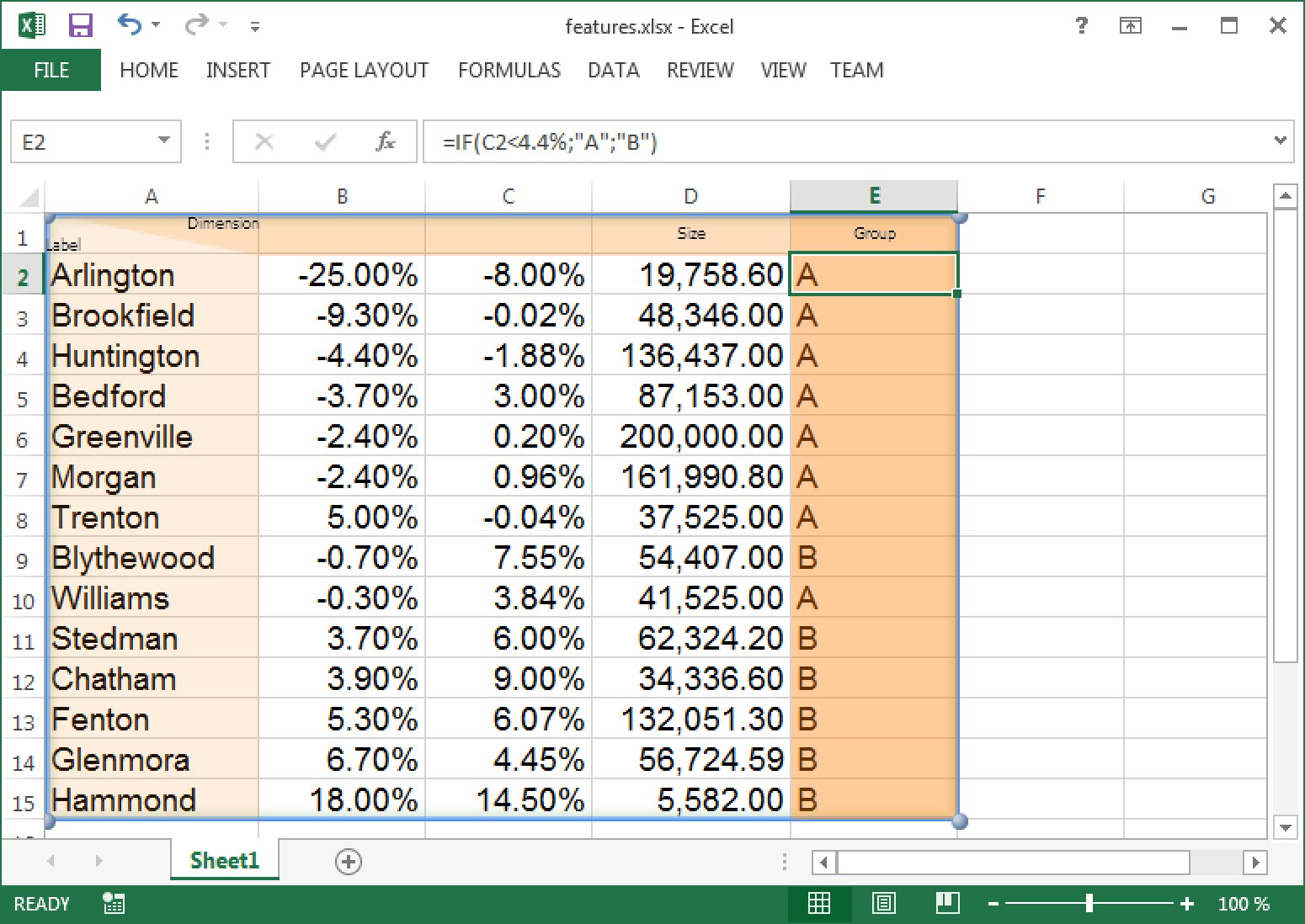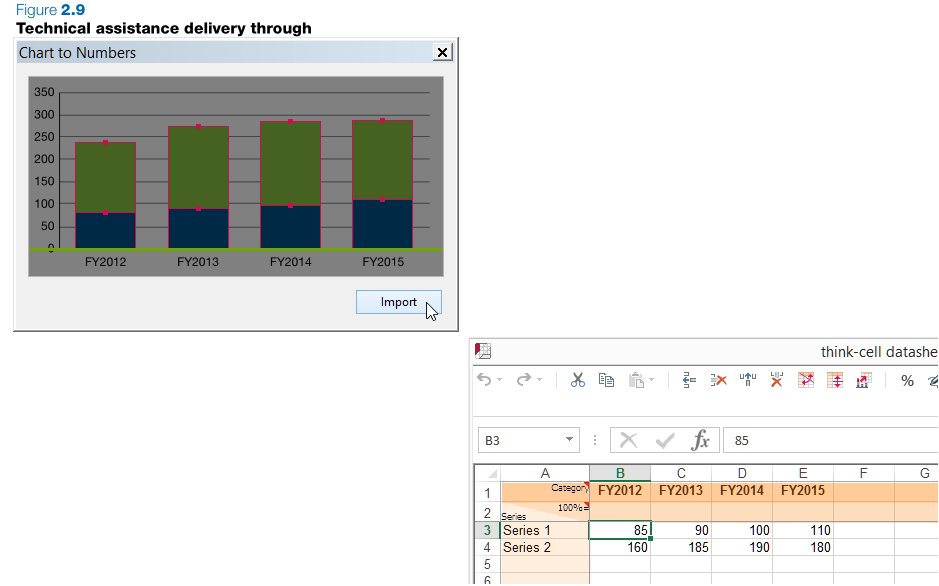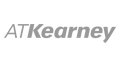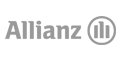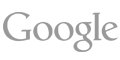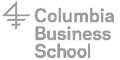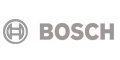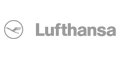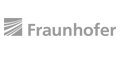Learn from the experts:
Create a Gantt chart in just 3 minutes
Overcome PowerPoint's weaknesses with
think-cell's automatic Gantt charts
Ever tried to import a Gantt chart from Microsoft Visio or Project into PowerPoint? If yes, you know that this doesn't work very well. If not, you might still use basic boxes and lines to draw them yourself.
think-cell puts an end to these tedious best practices. You create and update calendar-based Gantt charts directly in PowerPoint. Features such as 5- or 7-day work weeks, remark and responsibility labels or time span brackets make sure that your work time on Gantts reduces to a few minutes instead of hours.
- Date-oriented & interactive activity entry
- Built-in calendar
- Excel interface for automation
- 5-day or 7-day work weeks
- Self-adjusting time scale
- Auto-placed activity & bar labels
- Columns for remark & responsibility labels
- Labels spanning several rows
- Fit time scale to data function
- Different types of milestones
- Time span brackets & shades
- Activity row shades
See how think-cell addresses your
other PowerPoint pain points
think-cell helps you create stunning charts in minutes, boosts your slide layout and automates your regular reports. And all this with a single PowerPoint add-in. Here are some of its most awe-inspiring features.
Calendar-based Gantt charts
Ever tried to import a Gantt chart from Microsoft Visio or Project into PowerPoint? If yes, you know that this doesn't work very well. If not, you might still use basic boxes and lines to draw them yourself.
think-cell puts an end to these tedious best practices. You create and update calendar-based Gantt charts directly in PowerPoint. Features such as 5- or 7-day work weeks, remark and responsibility labels or time span brackets make sure that your work time on Gantts reduces to a few minutes instead of hours.
Automatic waterfall charts
Creating waterfalls in PowerPoint is time-consuming and error-prone. You either push basic shapes around or use a hidden data row that supports floating segments. Hence, any data change implies many manual calculations and adjustments.
In think-cell, positive data values in waterfalls build up, negative values build down. This works automatically, even for stacked segments. Segments can cross the baseline and build upon segments in any category – not only the previous one.
Data-driven visual annotations
Whether it be total labels, percentages, averages, breaks, difference arrows or CAGRs – think-cell will help you to tell the story behind your data by offering dozens of data-driven visual annotations.
And what is even better: All calculations and placements are done automatically. Your derived data will always be correct and labels or arrows will never overlap.
think-cell Library
Discover the content you need faster than ever. Search your entire PowerPoint repository at slide-level, access premium templates, images, and icons. Simply connect any existing folders you like to the library and start searching. Keep your documents secure as they remain in their original location. think-cell respects permissions and does not copy or upload your files to the cloud.
Mekko charts for complex analyses
Want to show market share for different competitors and different product categories at the same time? Why not add a second dimension to your data visualization? A Mekko (also known as Marimekko) is the perfect chart for this job.
think-cell's Mekko chart is a two-dimensional 100% chart or stacked chart. Column widths are calculated automatically or can be provided by you. Values can be ordered by size and small values can be hidden in an "other" series.
Smart text boxes
When it comes to slide layout in PowerPoint, all your options entail unsatisfactory compromises: You may use an inflexible PowerPoint table, combine standard text boxes and face many tedious manual adjustments, or you may use a template from PowerPoint's SmartArt or your own library and soon bump into its limitations.
Using think-cell's smart text boxes, you can quickly build up complex slides like this one. When adding text and other elements, the slide layout is continuously optimized automatically. Meaningful actions like snapping together, aligning and moving elements define a smart grid so that you never need to place or resize shapes manually.
Automated data visualization
You spend hours and hours on updating charts in your reports every month? Cut down these hours to a few minutes!
With think-cell's data links, every chart in your presentation can be linked to Excel and updated either manually or automatically. think-cell programmatic interfaces offer even more automation. Once set up, they will create entire slide decks from your chart templates and designated data. Periodic reporting couldn't be easier.
Data extraction from any column chart image
Have you recently seen a chart on a web site or in a PDF report that you would have liked to use in your presentation? Using copy & paste in this situation yields good visual results, but makes changes impossible. On the other hand, guessing and retyping the data underlying the chart is time-consuming and error-prone.
Using think-cell, you simply drag a transparent window over any image of a column chart on your screen, hit the import button and let our software do the rest. It will not only correctly extract the data, but also the category labels and put them into your Excel sheet. From there, a think-cell chart in PowerPoint is only one click away.
Here are the four core benefits of using think-cell
1,000,000 users at 25,000 companies rely on think-cell every day
More information on Gantt charts
What is a Gantt chart?
A Gantt chart — sometimes also called a project plan or a timeline chart — visualizes the start and end time of a list of activities and events on a timeline. The activities and events are listed vertically and their start and end times are represented horizontally using bars for activities and symbols for events. In addition, it is possible to visualize that a certain activity begins upon the completion of another activity, and therefore to show how individual activities depend on each other. Learn more
The chart is named after Henry Gantt, who designed his chart around the years 1910-1915. That's also the reason why it is always a "Gantt chart" and never a "gantt chart".
Why are Gantt charts so useful?
Unlike complex network diagrams, Gantt charts are extremely easy to interpret, even for those who are not used to looking at graphs on a daily basis. Gantt charts are very useful when it comes to scheduling a project and controlling its progress. This chart type is therefore widely used for presentations in both project management and consulting.
Why should I use think-cell for Gantt charts in PowerPoint?
Creating Gantt charts in Microsoft PowerPoint is tedious work. Even though this chart type is so frequently used, there is still no automatic way to create a Gantt chart in PowerPoint. PowerPoint users either try to import an existing Gantt chart from Microsoft Visio or Project, or create them by hand using basic PowerPoint shapes. Both methods take a lot of time and usually do not entail compelling results.
This is why think-cell has developed a Gantt add-in for PowerPoint. This add-in allows users to automatically create Gantt charts in minutes from within their PowerPoint environment and insert them directly onto their presentation slides.
Gantt charts are just one of more than 40 types of diagrams and graphs think-cell adds to PowerPoint. Every chart comes with a wide selection of features. Chart creation has never been easier and less time consuming!