KB0160: Kopieren einer Mehrfachauswahl von nicht benachbarten Zellen schlägt fehl.
- Startseite
- Ressourcen
- Knowledge Base
- KB0160
Problem
Eine Mehrfachauswahl nicht benachbarter Zellen lässt sich nicht korrekt in ein think-cell-Datenblatt kopieren. Wenn ich mehrere nicht benachbarte Zellen markiere (z. B. durch Anklicken der gewünschten Zellen bei gedrückter Strg-Taste) und diese Zellen anschließend kopiere und in das interne think-cell Datenblatt einfüge, werden auch nicht markierte Zellen eingefügt.
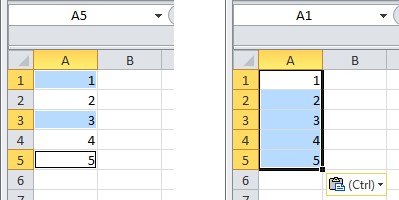
- Quellblatt: Zellen A1, A3, A5 werden kopiert → Zielblatt: A1:A5 wurden eingefügt
Erklärung
Dies ist ein Problem von Excel. Das interne Datenblatt von think-cell basiert auf Excel, stellt jedoch einen separaten Excel-Prozess dar. Der Fehler lässt sich ohne think-cell reproduzieren. Hierzu kopieren Sie nicht nebeneinander liegende Zellen und fügen sie in einen separaten Excel-Prozess ein. Mehr lesen
Reproduktion ohne think-cell:
- Öffnen Sie Excel, und geben Sie in den Zellen A1 bis A5 Zahlen ein.
- Wählen Sie die Zellen A1, A3 und A5 aus, indem Sie die Steuerungstaste (Strg) gedrückt halten und auf die gewünschten Zellen klicken (siehe Screenshot oben). Kopieren Sie die Auswahl.
- Starten Sie einen separaten Excel-Prozess, indem Sie mit der rechten Maustaste auf das Excel-Symbol in der Taskleiste und dann auf Microsoft Excel 20…
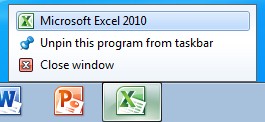
- Fügen Sie die Auswahl ein (z. B. mit Strg + V).
Ergebnis: Die nicht markierten Zellen A2 und A4 werden ebenfalls eingefügt.
Wir haben den Fehler dem Microsoft Office Support als Fall 112021442496011 gemeldet. Nach Aussage des Microsoft Office Support ist dieses Verhalten bislang nicht dokumentiert, es ist jedoch intendiert. Mehr lesen
“This behavior is by design.
When you use the clipboard for copy and paste, you are using a feature that is designed to work across all office applications. Since this is the case, the clipboard uses HTML code for storing and then pasting data. The HTML code is limited to a range select and you get all the data in the range including the cells you did not select. It is creating a table in HTML code and uses this table for the paste action. This allows the clipboard to share data from Excel to other office applications such as Word, Power Point, and other instances of Excel outside this workbook.
When you use Ctrl-C and then follow it up with Ctrl-V instead of using the clipboard you are using an internal Excel single instance copy feature that allows Excel to copy only the selected cells. This gives you the desired behavior. The clipboard has limits due to the fact that it shares with all office applications. The limit to the clip board was planned due to the huge amount of data that would be required to do a simple copy and paste. Large copy actions would overwhelm the system and cause huge slowdowns in performance. The HTML copy is a stripped down version of the internal copy and therefore there are differences and limits.” (Microsoft Office Support)