KB0162: think-cell functionality is lost in PowerPoint 2010
- Home
- Resources
- Knowledge base
- KB0162
Problem
When opening a .pptx file in PowerPoint 2010, think-cell elements have lost any think-cell functionality. If you double-click on an Microsoft Graph based chart, e.g., a think-cell stacked chart, the datasheet does not open, but you receive the message 
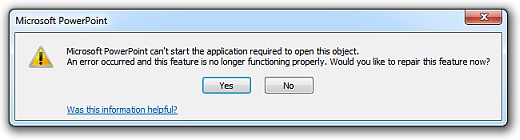
Most likely this problem will appear with files you received by email, and the sender has installed a cleaning tool like Workshare Protect 7 or a compression tool like ZipMail 11. Read more
ZipMail 11 offers "on-the-fly native XML volume optimization" for email attachments, which means that it decompresses the zip archives in .pptx files and then recompresses them with a better compression rate.
Workshare Protect 7 offers "cleanup and removal of all hidden electronic information, such as metadata, notes, and hidden comments" by unzipping, cleaning and then re-zipping zip archives in .pptx files.
Due to a bug in PowerPoint 2010, it does not open all valid .pptx files with embedded elements like charts or pictures correctly.
Solution
Microsoft has fixed this bug. Please install Office 2010 updates for June 2012 or hotfix KB2687274.
You can repair affected files (not yet saved without the hotfix) by opening and saving them in PowerPoint 2010 after installing hotfix KB2687274. Attention: If an affected file has been saved in PowerPoint 2010 without Hotfix KB2687274 once, the embedded objects will be permanently corrupted. If you have received the file by email, open it directly from the email again.
ZipMail has implemented a workaround to the PowerPoint bug, so that you don't experience problems, when sending emails with ZipMail to other PowerPoint 2010 users without hotfix KB2687274. To activate the workaround, please update to Zipmail 11.1.3 or later. In the zmlnl.ini file, include a new parameter ZipMailFixPPTXEmbeddedObjects=1.
Explanation
Actually a .pptx file is a zip archive containing different elements like slides and style definitions saved in separate files and folders. The PowerPoint specifications (ECMA-376.2.C2, table C-2 and C-5) allow a range of different zip formats. Due to a regression bug in PowerPoint 2010, PowerPoint refuses to open embedded objects, if they are tagged with a zip format other than the default format 'Deflate - superfast' that PowerPoint uses. Read more
If you are an IT specialist, you may want to check yourself which zip compression method is used for embeddings. To do this
- Rename the .pptx file into a .txt file and open it in a Hex editor (e.g., Notepad++ with HexEdit-plugin).
- Search for "ppt/embeddings/oleobject" in ANSI mode, to find a local file header of the zip structure (Actually, the search string is the file name of a compressed embedded object).
- Go to the local file header signature "50 4B 03 04" (in Hex mode) just before this. Bytes are counted from here starting with 0. Multi-byte numbers are stored in little-endian notation, i.e., the lower byte is stored first.
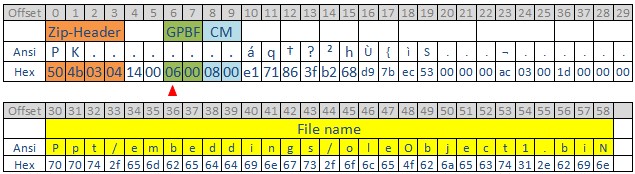
- Background:
Byte 8-9 counted from the beginning of the header show the compression method (CM). 'Deflate' refers to "08 00".
Byte 6-7 contain general purpose bit flags (GPBF), 16 bits that contain various information: For compression type 'Deflate', Bit 1 and 2 indicate the compression subtype. In .pptx files written by PowerPoint, Bit 1 = 1 and Bit 2= 1, the other bits equal 0, thus resulting in GPBF "06 00". -
How to determine, if a .pptx file may have been treated by compression or cleanup tools:
Look at bytes 6-7 (GPBF) and 8-9 (CM). If these bytes are not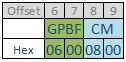
this indicates that the .pptx file was not compressed by PowerPoint, but a different program. Thus the .pptx file will be affected by the PowerPoint bug described in this article.
Cleaning and compression tools unzip zip-archives in .pptx files, and then may compress them in a different zip format. After this, the files are
- still in accordance with PowerPoint specifications and can be opened correctly in Office 2007,
- cannot be opened correctly in Office 2010.